Start a private network
This tutorial provides a basic introduction to the consensus model used in the Substrate node template and how to start a blockchain network with an authority set of private validators.
All blockchains require the nodes in the network to agree on the set of messages and their order to successfully create blocks and progress from one block to the next. Each block represents the state of data at a specific point in time and the nodes' agreement on the state is called consensus. There are several different algorithms used to reach consensus, including the following:
Proof of work consensus depends on the computational work done by validator nodes to add valid blocks to the chain.
Proof of stake consensus selects the validators to add valid blocks to the chain based on the cryptocurrency holdings that they have locked up as a stake in the network.
Proof of authority consensus relies on a set of approved account identities to act as validators. The nodes associated with approved accounts have the authority to put transactions into blocks.
The Substrate node template uses a proof of authority consensus model also referred to as authority round or Aura consensus. The Aura consensus protocol limits block production to a rotating list of authorized accounts—authorities—that create blocks in a round robin fashion.
In this tutorial, you'll see how this consensus model works in practice, first, by using the predefined accounts that are part of the node template, then by adding a new authority to the approved set.
Before you begin
Before you begin, verify the following:
You have configured your environment for Substrate development by installing Rust and the Rust toolchain.
You have completed Create your first Substrate blockchain and have the Substrate node template installed locally.
You are generally familiar with software development and using command-line interfaces.
You are generally familiar with blockchains and smart contract platforms.
Tutorial objectives
By completing this tutorial, you will accomplish the following objectives:
Start peer blockchain nodes using predefined accounts.
Generate key pairs for use as a network authority.
Create a custom chain specification file.
Launch a private two-node blockchain network.
Start the blockchain using predefined accounts
Before you generate keys to start your own private Substrate network, you can learn the fundamental principles using a predefined network specification called local and running under predefined user accounts.
This part of the tutorial simulates a private network by running two Substrate nodes on a single local computer using predefined accounts that are named alice and bob.
Start the first blockchain node
To start the blockchain:
Open a terminal shell on your computer.
Change to the root directory where you compiled the Substrate node template.
Purge old chain data by running the following command:
./target/release/node-template purge-chain --base-path /tmp/alice --chain localThe command prompts you to confirm the operation:
Are you sure to remove "/tmp/alice/chains/local_testnet/db"? [y/N]:Type
yto confirm that you want to remove the chain data.You should always remove old chain data when starting a new network.
Start the local blockchain node using the alice account by running the following command:
./target/release/node-template \ --base-path /tmp/alice \ --chain local \ --alice \ --port 30333 \ --ws-port 9945 \ --rpc-port 9933 \ --node-key 0000000000000000000000000000000000000000000000000000000000000001 \ --telemetry-url "wss://telemetry.polkadot.io/submit/ 0" \ --validator
Review the command-line options
Before moving on, have a look at how the following options are used to start the node template.
| : Option | : Description |
|---|---|
--base-path | Specifies the directory for storing all of the data related to this chain. |
--chain local | Specifies the chain specification to use. Valid predefined chain specifications include local, development, and staging. |
--alice | Adds the predefined keys for the alice account to the node's keystore. With this setting, the alice account is used for block production and finalization. |
--port 30333 | Specifies the port to listen on for peer-to-peer (p2p) traffic. Because this tutorial uses two nodes running on the same physical computer to simulate a network, you must explicitly specify a different port for at least one account. |
--ws-port 9945 | Specifies the port to listen on for incoming WebSocket traffic. The default port is 9944. This tutorial uses a custom web socket port number (9945). |
--rpc-port 9933 | Specifies the port to listen on for incoming RPC traffic. The default port is 9933. |
--node-key <key> | Specifies the Ed25519 secret key to use for libp2p networking. You should only use this option for development and testing. |
--telemetry-url | Specifies where to send telemetry data. For this tutorial, you can send telemetry data to a server hosted by Parity that is available for anyone to use. |
--validator | Specifies that this node participates in block production and finalization for the network. |
For more information about the command-line options that are available for the node template, see the usage help by running the following command:
./target/release/node-template --help
Review the node messages displayed
If the node starts successfully, the terminal displays messages describing network operations. For example, you should see output similar to this:
2021-03-10 17:34:27 Substrate Node
2021-03-10 17:34:27 ✌️ version 3.0.0-1c5b984-x86_64-linux-gnu
2021-03-10 17:34:27 ❤️ by Substrate DevHub <https://github.com/substrate-developer-hub>, 2017-2021
2021-03-10 17:34:27 📋 Chain specification: Local Testnet
2021-03-10 17:34:27 🏷 Node name: Alice
2021-03-10 17:34:27 👤 Role: AUTHORITY
2021-03-10 17:34:27 💾 Database: RocksDb at /tmp/alice/chains/local_testnet/db
2021-03-10 17:34:27 ⛓ Native runtime: node-template-100 (node-template-1.tx1.au1)
2021-03-10 17:34:27 🔨 Initializing Genesis block/state (state: 0xea47…9ba8, header-hash: 0x9d07…7cce)
2021-03-10 17:34:27 👴 Loading GRANDPA authority set from genesis on what appears to be first startup.
2021-03-10 17:34:27 ⏱ Loaded block-time = 6000 milliseconds from genesis on first-launch
2021-03-10 17:34:27 Using default protocol ID "sup" because none is configured in the chain specs
2021-03-10 17:34:27 🏷 Local node identity is: 12D3KooWEyoppNCUx8Yx66oV9fJnriXwCcXwDDUA2kj6vnc6iDEp
2021-03-10 17:34:27 📦 Highest known block at #0
2021-03-10 17:34:27 〽️ Prometheus server started at 127.0.0.1:9615
2021-03-10 17:34:27 Listening for new connections on 127.0.0.1:9945.
2021-03-10 17:34:32 💤 Idle (0 peers), best: #0 (0x9d07…7cce), finalized #0 (0x9d07…7cce), ⬇ 0 ⬆ 0
2021-03-10 17:34:37 💤 Idle (0 peers), best: #0 (0x9d07…7cce), finalized #0 (0x9d07…7cce), ⬇ 0 ⬆ 0
...
In particular, you should note the following messages in the output:
🔨 Initializing Genesis block/state (state: 0xea47…9ba8, header-hash: 0x9d07…7cce)identifies the initial or genesis block that the node is using. When you start the next node, verify that these values are the same.🏷 Local node identity is: 12D3KooWEyoppNCUx8Yx66oV9fJnriXwCcXwDDUA2kj6vnc6iDEpspecifies a string that uniquely identifies this node. This string is determined by the--node-keythat was used to start the node using thealiceaccount. You use this string to identify the node to connect to when you start a second node.2021-03-10 17:34:37 💤 Idle (0 peers), best: #0 (0x9d07…7cce), finalized #0 (0x9d07…7cce), ⬇ 0 ⬆ 0indicates that there are no other nodes in the network and that no blocks are being produced. Another node must join the network before blocks can start to be produced.
Attach a frontend to see information about the node
You can see a lot of information about node operations by watching the output it produces in your terminal. You can also view information about node operations by using a web browser to access the Polkadot-JS graphical user interface.
To view node operations using the Polkadot-JS application:
Open a web browser.
Navigate to the Polkadot-JS Explorer.
The Polkadot-JS Explorer link uses the rpc URL parameter to connect to the local node.
Some browsers have ad blocking features that prevent connecting to a local node. If you have trouble connecting to the local node, see if you have ad blocking enabled and disable it, as needed. If your browser prevents connections to a local node, try using another browser, like Chromium or downloading and hosting the Polkadot-JS application locally.
- Click the network icon displayed in the top left corner of the Polkadot-JS Explorer page.
![]()
- Expand DEVELOPMENT in the list of networks available.
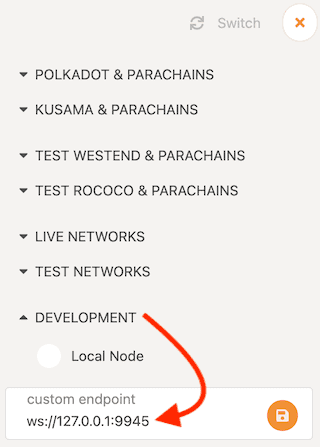
Verify the custom endpoint is set to your local host and the port number you specified for incoming WebSocket traffic.
You can use a single instance of the Polkadot-JS application to connect to different networks, nodes, and endpoints.
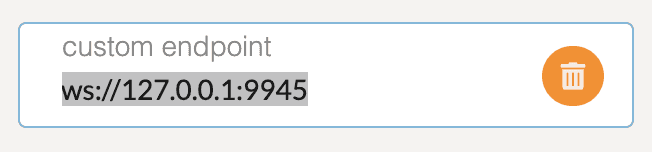
You should now see something like this displayed in the Polkadot-JS Explorer Network page.
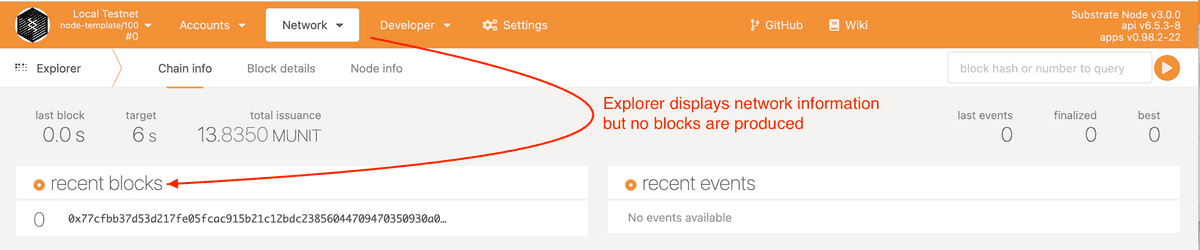
Add a second node to the blockchain network
Now that the node you started using the alice account keys is running, you can add another node to the network using the bob account.
Because you are joining a network that is already running, you can use the running node to identify the network for the new node to join.
The commands are similar to the ones you used before, but with a few important differences.
To add a node to the running blockchain:
Open a new terminal shell on your computer.
Change to the root directory where you compiled the Substrate node template.
Purge old chain data by running the following command:
./target/release/node-template purge-chain --base-path /tmp/bob --chain local -yBy adding
-yto the command, you can remove chain data without being prompted you to confirm the operation.Start a second local blockchain node using the
bobaccount by running the following command:./target/release/node-template \ --base-path /tmp/bob \ --chain local \ --bob \ --port 30334 \ --ws-port 9946 \ --rpc-port 9934 \ --telemetry-url "wss://telemetry.polkadot.io/submit/ 0" \ --validator \ --bootnodes /ip4/127.0.0.1/tcp/30333/p2p/12D3KooWEyoppNCUx8Yx66oV9fJnriXwCcXwDDUA2kj6vnc6iDEpNote the following differences between this command and the previous one:
Because the two nodes are running on the same physical computer, you must specify different values for the
--base-path,--port,--ws-port, and--rpc-portoptions.This command includes the
--bootnodesoption and specifies a single boot node, the node started byalice.
The
--bootnodesoption specifies the following information:ip4indicates that the IP address for the node uses the IPv4 format127.0.0.1specifies the IP address for the running node. In this case, the address for thelocalhost.tcpspecifies TCP as the protocol used for peer-to-peer communication.30333specifies the port number used for peer-to-peer communication. In this case, the port number for TCP traffic.12D3KooWEyoppNCUx8Yx66oV9fJnriXwCcXwDDUA2kj6vnc6iDEpidentifies the running node to communicate with for this network. In this case, the identifier for the node started using thealiceaccount.
Verify blocks are produced and finalized
After you start the second node, the nodes should connect to each other as peers and start producing blocks.
To verify blocks are being finalized:
Verify that you see lines similar to the following in the terminal where you started the first node:
... 2021-03-10 17:47:32 🔍 Discovered new external address for our node: /ip4/127.0.0.1/tcp/30333/p2p/12D3KooWEyoppNCUx8Yx66oV9fJnriXwCcXwDDUA2kj6vnc6iDEp 2021-03-10 17:47:32 🔍 Discovered new external address for our node: /ip4/<your computer's LAN IP>/tcp/30333/p2p/12D3KooWEyoppNCUx8Yx66oV9fJnriXwCcXwDDUA2kj6vnc6iDEp 2021-03-10 17:47:33 💤 Idle (1 peers), best: #0 (0x9d07…7cce), finalized #0 (0x9d07…7cce), ⬇ 1.0kiB/s ⬆ 1.0kiB/s 2021-03-10 17:47:36 🙌 Starting consensus session on top of parent 0x9d07d1757a9ca248e58141ce52a11fca37f71007dec16650b87a853f0d4c7cce 2021-03-10 17:47:36 🎁 Prepared block for proposing at 1 [hash: 0x727826a5e6fba9a13af11422d4677b5f0743cc733c382232328e69fd307d1d2f; parent_hash: 0x9d07…7cce; extrinsics (1): [0x768a…a9e2]] 2021-03-10 17:47:36 🔖 Pre-sealed block for proposal at 1. Hash now 0x4841d8b2e62483fa4702b3ddcd1b603803842374dcdc1e9533ad407708b33dd8, previously 0x727826a5e6fba9a13af11422d4677b5f0743cc733c382232328e69fd307d1d2f. 2021-03-10 17:47:36 ✨ Imported #1 (0x4841…3dd8) 2021-03-10 17:47:36 ✨ Imported #1 (0xb241…2ae8) 2021-03-10 17:47:38 💤 Idle (1 peers), best: #1 (0x4841…3dd8), finalized #0 (0x9d07…7cce), ⬇ 0.8kiB/s ⬆ 0.8kiB/s 2021-03-10 17:47:42 ♻️ Reorg on #1,0x4841…3dd8 to #2,0x8b6a…dce6, common ancestor #0,0x9d07…7cce 2021-03-10 17:47:42 ✨ Imported #2 (0x8b6a…dce6) 2021-03-10 17:47:43 💤 Idle (1 peers), best: #2 (0x8b6a…dce6), finalized #0 (0x9d07…7cce), ⬇ 0.8kiB/s ⬆ 0.7kiB/s 2021-03-10 17:47:48 🙌 Starting consensus session on top of parent 0x8b6a3ab2fe9891b1af008ea0d92dae9bc84cfa5578231e81066d47928822dce6 2021-03-10 17:47:48 🎁 Prepared block for proposing at 3 [hash: 0xb887aef2097eff5869e38ccec0302bce372ad05ac2cdf9cc4725c38ec071fb7a; parent_hash: 0x8b6a…dce6; extrinsics (1): [0x82ac…2f20]] 2021-03-10 17:47:48 🔖 Pre-sealed block for proposal at 3. Hash now 0x34d608dd8be6b82bef4a7aaae1ec80930a5c4b8cf9bdc99013410e91544f3a2a, previously 0xb887aef2097eff5869e38ccec0302bce372ad05ac2cdf9cc4725c38ec071fb7a. 2021-03-10 17:47:48 ✨ Imported #3 (0x34d6…3a2a) 2021-03-10 17:47:48 💤 Idle (1 peers), best: #3 (0x34d6…3a2a), finalized #0 (0x9d07…7cce), ⬇ 0.7kiB/s ⬆ 0.8kiB/s 2021-03-10 17:47:53 💤 Idle (1 peers), best: #3 (0x34d6…3a2a), finalized #1 (0xb241…2ae8), ⬇ 0.6kiB/s ⬆ 0.7kiB/s 2021-03-10 17:47:54 ✨ Imported #4 (0x2b8a…fdc4) 2021-03-10 17:47:58 💤 Idle (1 peers), best: #4 (0x2b8a…fdc4), finalized #2 (0x8b6a…dce6), ⬇ 0.7kiB/s ⬆ 0.6kiB/s ...These lines show that the first node started by
alicehas a one peer (1 peers), they have produced some blocks (best: #4 (0x2b8a…fdc4)), and that the blocks are being finalized (finalized #2 (0x8b6a…dce6)).Verify that you see similar output in the terminal where you started the second node.
Open the Polkadot-JS Explorer to verify the network is producing and finalizing blocks.
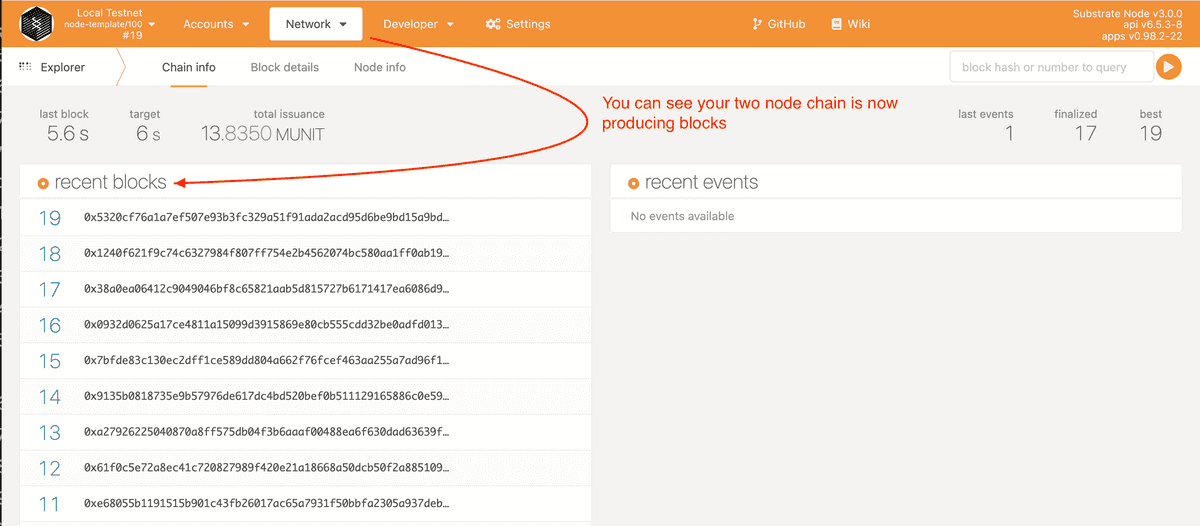
Shut down both nodes by pressing Control-c in each terminal shell.
Generate your own keys
Now that you know how to start and connect running nodes as peers using command-line options, you are ready to generate your own secret keys instead of using the predefined account keys. It's important to remember that each participant in the blockchain network is responsible for generating unique keys.
Key generation options
There are several ways you can generate keys.
For example, you can generate key pairs using a node-template subcommand, the standalone Subkey command-line program, the Polkadot-JS application, or third-party key generation utilities.
Although you could use predefined key pairs to complete this tutorial, you would never use those keys in a production environment.
Instead of using predefined keys or the more secure subkey program, this tutorial illustrates how to generate keys locally using the Substrate node template and the key subcommand.
Generate local keys using the node template
You have already used some command-line options to start your local blockchain node using the predefined alice and bob accounts.
You can also use command-line options to generate random keys to use with Substrate.
For this tutorial, you can remain connected to the internet and use your local node to generate your keys. As a best practice, you should use an air-gapped computer that has never been connected to the internet when you generate keys for a production blockchain. At a minimum, you should disconnect from the internet before you generate any keys you intend to use on a public blockchain.
To generate keys using the node template:
Open a terminal shell on your computer.
Change to the root directory where you compiled the Substrate node template.
Generate a random secret phrase and keys by running the following command:
./target/release/node-template key generate --scheme Sr25519 --password-interactiveType a password for the generated keys.
The command generates keys and displays output similar to the following:
Secret phrase: pig giraffe ceiling enter weird liar orange decline behind total despair fly Secret seed: 0x0087016ebbdcf03d1b7b2ad9a958e14a43f2351cd42f2f0a973771b90fb0112f Public key (hex): 0x1a4cc824f6585859851f818e71ac63cf6fdc81018189809814677b2a4699cf45 Account ID: 0x1a4cc824f6585859851f818e71ac63cf6fdc81018189809814677b2a4699cf45 Public key (SS58): 5CfBuoHDvZ4fd8jkLQicNL8tgjnK8pVG9AiuJrsNrRAx6CNW SS58 Address: 5CfBuoHDvZ4fd8jkLQicNL8tgjnK8pVG9AiuJrsNrRAx6CNWYou now have the Sr25519 key for producing blocks using
aurafor one node. In this example, the Sr25519 public key for the account is:5CfBuoHDvZ4fd8jkLQicNL8tgjnK8pVG9AiuJrsNrRAx6CNWUse the secret phrase for the account you just generated to derive keys using the Ed25519 signature scheme.
For example, run a command similar to the following:
./target/release/node-template key inspect --password-interactive --scheme Ed25519 "pig giraffe ceiling enter weird liar orange decline behind total despair fly"Type the password you used to the generated keys.
The command displays output similar to the following:
Secret phrase `pig giraffe ceiling enter weird liar orange decline behind total despair fly` is account: Secret seed: 0x0087016ebbdcf03d1b7b2ad9a958e14a43f2351cd42f2f0a973771b90fb0112f Public key (hex): 0x2577ba03f47cdbea161851d737e41200e471cd7a31a5c88242a527837efc1e7b Public key (SS58): 5CuqCGfwqhjGzSqz5mnq36tMe651mU9Ji8xQ4JRuUTvPcjVN Account ID: 0x2577ba03f47cdbea161851d737e41200e471cd7a31a5c88242a527837efc1e7b SS58 Address: 5CuqCGfwqhjGzSqz5mnq36tMe651mU9Ji8xQ4JRuUTvPcjVNYou now have the Ed25519 key for finalizing blocks using
grandpafor one node. In this example, the Ed25519 public key for the account is:5CuqCGfwqhjGzSqz5mnq36tMe651mU9Ji8xQ4JRuUTvPcjVN
Generate a second set of keys
For this tutorial, the private network consists of just two nodes, so you need two sets of keys. You have a few options to continue the tutorial:
You can use the keys for one or two of the predefined accounts.
You can repeat the steps in the previous section using a different identity on your local computer to generate a second key pair.
You can derive a child key pair to simulate a second identity on your local computer.
You can recruit other participants to generate the keys required to join your private network.
For illustration purposes, the second set of keys used in this tutorial are:
- Sr25519: 5EJPj83tJuJtTVE2v7B9ehfM7jNT44CBFaPWicvBwYyUKBS6 for
aura. - Ed25519: 5FeJQsfmbbJLTH1pvehBxrZrT5kHvJFj84ZaY5LK7NU87gZS for
grandpa.
Create a custom chain specification
After you generate the keys to use with your blockchain, you are ready to create a custom chain specification using those key pairs then share your custom chain specification with trusted network participants called validators.
To enable others to participate in your blockchain network, you should ensure that they generate their own keys.
If other participants have generated their key pairs, you can create a custom chain specification to replace the local chain specification that you used previously.
This tutorial illustrates how to create a two-node network. You can follow the same steps to add more nodes to your network.
Modify an existing chain specification
Previously, you added nodes to the blockchain using the predefined local chain specification using the --chain local command-line option.
Instead of writing a completely new chain specification, you can modify the one that you have used before.
To create a new chain specification based on an existing specification:
Open a terminal shell on your computer.
Change to the root directory where you compiled the Substrate node template.
Export the local chain specification to a file named
customSpec.jsonby running the following command:./target/release/node-template build-spec --disable-default-bootnode --chain local > customSpec.jsonIf you open the
customSpec.jsonfile in a text editor, you would see that it contains several fields, including a large blob that contains the Wasm binary for the runtime you built using thecargo build --releasecommand. Instead of viewing the entire file, you can preview the first and last few lines to see the fields you need to change.Preview the first few fields in the
customSpec.jsonfile by running the following command:head customSpec.jsonThe command displays the first fields from the file. For example:
{ "name": "Local Testnet", "id": "local_testnet", "chainType": "Local", "bootNodes": [], "telemetryEndpoints": null, "protocolId": null, "properties": null, "consensusEngine": null, "codeSubstitutes": {},Preview the last fields in the
customSpec.jsonfile by running the following command:tail -n 80 customSpec.jsonThis command displays the last sections following the Wasm binary field, including the details for several of the pallets—such as the
sudoandbalancespallets—that are used in the runtime.Open the
customSpec.jsonfile in a text editor.Modify the
namefield to identify this chain specification as a custom chain specification.For example:
"name": "My Custom Testnet",Modify
aurafield to specify the nodes with the authority to create blocks by adding the Sr25519 SS58 address keys for each network participant."aura": { "authorities": [ "5CfBuoHDvZ4fd8jkLQicNL8tgjnK8pVG9AiuJrsNrRAx6CNW", "5EJPj83tJuJtTVE2v7B9ehfM7jNT44CBFaPWicvBwYyUKBS6" ] },Modify the
grandpafield to specify the nodes with the authority to finalize blocks by adding the Ed25519 SS58 address keys for each network participant."grandpa": { "authorities": [ [ "5CuqCGfwqhjGzSqz5mnq36tMe651mU9Ji8xQ4JRuUTvPcjVN", 1 ], [ "5FeJQsfmbbJLTH1pvehBxrZrT5kHvJFj84ZaY5LK7NU87gZS", 1 ] ] },Note that there are two data values for the
authoritiesfield in thegrandpasection. The first value is the address key. The second value is used to support weighted votes. In this example, each validator has a weight of 1 vote.Save your changes and close the file.
Add validators
As you have just seen, you can add and change the authority addresses in a chain specification by modifying the aura and grandpa sections.
You can use this technique to add as many validators as you like.
To add validators:
Modify the
aurasection to include Sr25519 addresses.Modify the
grandpasection to include Ed25519 addresses and a voting weight.
Be sure to use unique keys for each validator. If two validators have the same keys, they produce conflicting blocks.
For additional information about working with key pairs and signatures, see Public-Key cryptography.
Convert the chain specification to use the raw format
After you prepare a chain specification with the information you want to use, you must convert it into a raw specification before it can be used. The raw chain specification includes the same information as the unconverted specification. However, the raw chain specification also contains encoded storage keys that the node uses to reference the data in its local storage. Distributing a raw chain specification ensures that each node stores the data using the proper storage keys.
To convert a chain specification to use the raw format:
Open a terminal shell on your computer.
Change to the root directory where you compiled the Substrate node template.
Convert the
customSpec.jsonchain specification to the raw format with the file namecustomSpecRaw.jsonby running the following command:./target/release/node-template build-spec --chain=customSpec.json --raw --disable-default-bootnode > customSpecRaw.json
Share the chain specification with others
If you are creating a private blockchain network to share with other participants, ensure that only one person creates the chain specification and shares the resulting raw version of that specification—for example, the customSpecRaw.json file—with all of the other validators in the network.
Because the Rust compiler produces optimized WebAssembly binaries that aren't deterministically reproducible, each person who generates the Wasm runtime produces a slightly different Wasm blob. To ensure determinism, all participants in the blockchain network must use exactly the same raw chain specification file. For more information about this issue, see Hunting down a non-determinism-bug in our Rust Wasm build.
Launch the private network
After you distribute the custom chain specification to all network participants, you're ready to launch your own private blockchain. The steps are similar to the steps you followed in Start the blockchain using predefined accounts. To continue with this part of the tutorial, you are no longer using a single physical computer or a single binary.
To continue, verify the following:
- You have generated or collected the account keys for at least two authority accounts.
- You have updated your custom chain specification to include the keys for block production (
aura) and block finalization (grandpa). - You have converted your custom chain specification to raw format and distributed the raw chain specification to the nodes participating in the private network.
If you have completed these steps, you are ready to start the first node in the private blockchain.
Start the first node
As the first participant in the private blockchain network, you are responsible for starting the first node, called the bootnode.
To start the first node:
Open a terminal shell on your computer.
Change to the root directory where you compiled the Substrate node template.
Purge old chain data, if needed, by running the following command:
./target/release/node-template purge-chain --base-path /tmp/node01 --chain local -yStart the first node using the custom chain specification by running the following command:
./target/release/node-template \ --base-path /tmp/node01 \ --chain ./customSpecRaw.json \ --port 30333 \ --ws-port 9945 \ --rpc-port 9933 \ --telemetry-url "wss://telemetry.polkadot.io/submit/ 0" \ --validator \ --rpc-methods Unsafe \ --name MyNode01Note the following changes to the command you are running to start the node:
Instead of the predefined
--aliceaccount, you are using your own keys. You'll add your keys to the keystore in a separate step.The
--chaincommand-line option specifies the custom chain specification.The
--namecommand-line option enables you to give your node a human-readable name in the telemetry UI.The
--rpc-methods Unsafecommand-line option allows you to continue the tutorial using an unsafe communication mode because your blockchain is not being used in a production setting.
Verify that you see output similar to the following:
2021-11-03 15:32:14 Substrate Node 2021-11-03 15:32:14 ✌️ version 3.0.0-monthly-2021-09+1-bf52814-x86_64-macos 2021-11-03 15:32:14 ❤️ by Substrate DevHub <https://github.com/substrate-developer-hub>, 2017-2021 2021-11-03 15:32:14 📋 Chain specification: My Custom Testnet 2021-11-03 15:32:14 🏷 Node name: MyNode01 2021-11-03 15:32:14 👤 Role: AUTHORITY 2021-11-03 15:32:14 💾 Database: RocksDb at /tmp/node01/chains/local_testnet/db 2021-11-03 15:32:14 ⛓ Native runtime: node-template-100 (node-template-1.tx1.au1) 2021-11-03 15:32:15 🔨 Initializing Genesis block/state (state: 0x2bde…8f66, header-hash: 0x6c78…37de) 2021-11-03 15:32:15 👴 Loading GRANDPA authority set from genesis on what appears to be first startup. 2021-11-03 15:32:15 ⏱ Loaded block-time = 6s from block 0x6c78abc724f83285d1487ddcb1f948a2773cb38219c4674f84c727833be737de 2021-11-03 15:32:15 Using default protocol ID "sup" because none is configured in the chain specs 2021-11-03 15:32:15 🏷 Local node identity is: 12D3KooWLmrYDLoNTyTYtRdDyZLWDe1paxzxTw5RgjmHLfzW96SX 2021-11-03 15:32:15 📦 Highest known block at #0 2021-11-03 15:32:15 〽️ Prometheus exporter started at 127.0.0.1:9615 2021-11-03 15:32:15 Listening for new connections on 127.0.0.1:9945. 2021-11-03 15:32:20 💤 Idle (0 peers), best: #0 (0x6c78…37de), finalized #0 (0x6c78…37de), ⬇ 0 ⬆ 0Take note of the following information:
The output shows the genesis block being initialized with the block hash
(state: 0x2bde…8f66, header-hash: 0x6c78…37de).The output specifies the Local node identity for your node. In this example, the node identity is
12D3KooWLmrYDLoNTyTYtRdDyZLWDe1paxzxTw5RgjmHLfzW96SX.The output specifies the IP address used for the node is the local host
127.0.0.1.
These values are for this specific tutorial example. The values will be different for your node and you must provide the values for your node to other network participants to connect to the bootnode.
Add keys to the keystore
After you start the first node, no blocks are yet produced. The next step is to add two types of keys to the keystore for each node in the network.
For each node:
Add the
auraauthority keys to enable block production.Add the
grandpaauthority keys to enable block finalization.
There are several ways you can insert keys into the keystore.
For this tutorial, you can use the key subcommand to insert locally-generated secret keys.
To insert keys into the keystore:
Open a terminal shell on your computer.
Change to the root directory where you compiled the Substrate node template.
Insert the
aurasecret key generated from thekeysubcommand by running a command similar to the following:./target/release/node-template key insert --base-path /tmp/node01 \ --chain customSpecRaw.json \ --scheme Sr25519 \ --suri <your-secret-seed> \ --password-interactive \ --key-type auraReplace
<your-secret-seed>with the secret phrase or secret seed for the first key pair that you generated in Generate local keys using node template. In this tutorial, the secret phrase ispig giraffe ceiling enter weird liar orange decline behind total despair fly, so the--suricommand-line option specifies that string to insert the key into the keystore.You can also insert a key from a specified file location. For information about the command-line options available, run the following command:
./target/release/node-template key insert --helpInsert the
grandpasecret key generated from thekeysubcommand by running a command similar to the following:./target/release/node-template key insert --base-path /tmp/node01 \ --chain customSpecRaw.json \ --scheme Ed25519 \ --suri <your-secret-key> \ --password-interactive \ --key-type granVerify that your keys are in the keystore for
node01by running the following command:ls /tmp/node01/chains/local_testnet/keystoreThe command displays output similar to the following:
617572611441ddcb22724420b87ee295c6d47c5adff0ce598c87d3c749b776ba9a647f04 6772616e1441ddcb22724420b87ee295c6d47c5adff0ce598c87d3c749b776ba9a647f04
Enable other participants to join
You can now allow other validators to join the network using the --bootnodes and --validator command-line options.
To add a second validator to the private network:
Open a terminal shell on a second computer.
Change to the root directory where you compiled the Substrate node template.
Purge old chain data, if needed, by running the following command:
./target/release/node-template purge-chain --base-path /tmp/node02 --chain local -yStart a second blockchain node by running the following command:
./target/release/node-template \ --base-path /tmp/node02 \ --chain ./customSpecRaw.json \ --port 30334 \ --ws-port 9946 \ --rpc-port 9934 \ --telemetry-url "wss://telemetry.polkadot.io/submit/ 0" \ --validator \ --rpc-methods Unsafe \ --name MyNode02 \ --bootnodes /ip4/127.0.0.1/tcp/30333/p2p/12D3KooWLmrYDLoNTyTYtRdDyZLWDe1paxzxTw5RgjmHLfzW96SXBe sure to set the correct
bootnodeidentifier in the command.If you don't set the correct
bootnodeidentifier, you see errors like this:💔 The bootnode you want to connect to at ... provided a different peer ID than the one you expect: ...Note that the command includes the
base-pathandnamecommand-line options plus an additionalvalidatoroption to specify that this node is a validator for the private network. Also note that all validators must be using identical chain specifications to peer.Add the
aurasecret key generated from thekeysubcommand by running a command similar to the following:./target/release/node-template key insert --base-path /tmp/node02 \ --chain customSpecRaw.json \ --scheme Sr25519 \ --suri <second-participant-secret-seed> \ --password-interactive \ --key-type auraReplace
<second-participant-secret-seed>with the secret phrase or secret seed that you generated in Generate a second key pair. Theaurakey type is required to enable block production.Add the
grandpasecret key generated from thekeysubcommand to the local keystore by running a command similar to the following:./target/release/node-template key insert --base-path /tmp/node02 \ --chain customSpecRaw.json \ --scheme Ed25519 \ --suri <second-participant-secret-seed> \ --password-interactive \ --key-type granReplace
<second-participant-secret-seed>with the secret phrase or secret seed that you generated in Generate a second key pair. Thegrankey type is required to enable block finalization.Block finalization requires at least two-thirds of the validators to add their keys to their respective keystores. Because this network is configured with two validators in the chain specification, block finalization starts after the second node has added its keys.
Verify that your keys are in the keystore for
node02by running the following command:ls /tmp/node02/chains/local_testnet/keystoreThe command displays output similar to the following:
617572611a4cc824f6585859851f818e71ac63cf6fdc81018189809814677b2a4699cf45 6772616e1a4cc824f6585859851f818e71ac63cf6fdc81018189809814677b2a4699cf45Substrate nodes require a restart after inserting a
grandpakey, so you must shut down and restart nodes before you see blocks being finalized.Shut down the node by pressing Control-c.
Restart the second blockchain node by running the following command:
./target/release/node-template \ --base-path /tmp/node02 \ --chain ./customSpecRaw.json \ --port 30334 \ --ws-port 9946 \ --rpc-port 9934 \ --telemetry-url "wss://telemetry.polkadot.io/submit/ 0" \ --validator \ --rpc-methods Unsafe \ --name MyNode02 \ --bootnodes /ip4/127.0.0.1/tcp/30333/p2p/12D3KooWLmrYDLoNTyTYtRdDyZLWDe1paxzxTw5RgjmHLfzW96SXNote that the command includes the
base-pathandnamecommand-line options plus an additionalvalidatoroption to specify that this node is a validator for the private network. Also note that all validators must be using identical chain specifications to peer.Be sure to set the correct
bootnodeidentifier in the command. If you don't set the correctbootnodeidentifier, you see errors like this:💔 The bootnode you want to connect to at ... provided a different peer ID than the one you expect: ...After both nodes have added their keys to their respective keystores and been restarted, you should see the same genesis block and state root hashes.
You should also see that each node has one peer (
1 peers), and they have produced a block proposal (best: #2 (0xe111…c084)). After a few seconds, you should see new blocks being finalized.
Next steps
You have now seen how you can start a private blockchain with trusted participants.
In this tutorial you learned:
How to start and stop peer blockchain nodes.
How to generate your own secret key pairs.
How to create a custom chain specification that uses the keys you generated.
How to add validators to a private network that uses your custom chain specification.
To learn more about the topics introduced in this tutorial, see the following sections:
Executor for more information about the WebAssembly runtime that is a core component of the chain specification.
Accounts and Key management for more information about key generation and storage options.
Cryptography for more information about the signature schemes used for different keys.